Overview
One of the key features of GitHub Actions is the ability to create workflows that are triggered by specific events, such as a push to a specific branch or the opening of a pull request. Here we will explore the concepts of triggers, jobs, and steps in GitHub Actions, and provide examples of how to use these features to create powerful and efficient workflows.
Triggers
Triggers are the events that initiate a workflow in GitHub Actions. When a trigger event occurs, GitHub Actions will automatically start the workflow associated with that event. There are several types of trigger events that can be used to start a workflow, including:
-
push: Triggers the workflow when a new commit is pushed to a branch. -
pull_request: Triggers the workflow when a new pull request is opened, or when an existing pull request is updated. -
schedule: Triggers the workflow on a specified schedule, such as daily or weekly. -
workflow_dispatch: Allows manual triggering of a workflow via the GitHub Actions API.
For example, here is a simple workflow that is triggered by a push to the main branch:
name: build-deploy
on:
push:
branches:
- main
jobs:
build:
runs-on: ubuntu-latest
steps:
- name: Checkout
uses: actions/checkout@v4
- name: Build
run: make build
- name: Deploy
run: make deployIn this example, the workflow is triggered by a push to the main branch. When a new commit is pushed to the main branch, GitHub Actions will automatically start the build job, which consists of three steps: checking out the repository, building, and then deploying the code.
Jobs
Jobs are the units of work in a GitHub Actions workflow. A job is a series of steps that are run in order, and each job runs on a specific runner. Jobs can run in parallel with other jobs and can be defined using the jobs keyword.
Each job is defined within a jobs block, and can contain one or more steps. Jobs can also have multiple runs on different operating systems or different versions, that’s where the strategy and matrix keywords come in handy.
For example, here is a simple workflow that runs two jobs in parallel:
name: build-test-deploy
on: push
jobs:
build:
runs-on: ubuntu-latest
steps:
- name: Build
run: make build
test:
runs-on: ubuntu-latest
steps:
- name: Test
run: make test
deploy:
runs-on: ubuntu-latest
steps:
- name: Deploy
run: make deployHere, all the jobs will run in parallel, rather than waiting for one to finish before starting the other. This can greatly speed up your workflow, as the build, test, and deploy steps can run simultaneously, rather than sequentially.
If we wanted to have linear execution based on dependencies, then we would need to use the needs keyword. Let’s say we want to modify the build-test-deploy so that the test job executes only if the build completes successfully, and also the deploy job executes only if the test completes without errors:
build:
runs-on: ubuntu-latest
steps:
- name: Build
run: make build
test:
needs: build
runs-on: ubuntu-latest
steps:
- name: Test
run: make test
deploy:
needs: test
runs-on: ubuntu-latest
steps:
- name: Deploy
run: make deploySteps
Steps are defined using the steps keyword, and each step can contain one or more actions. There are several types of actions that can be used in steps, including:
-
run: Runs a command in the terminal. -
uses: Runs a pre-built action or a Docker container. -
env: Sets environment variables for the step. -
if: Allows conditional execution of steps based on the success or failure of previous steps.
Here’s an example of a step that runs a command, sets an environment variable, and runs two conditional steps:
steps:
- name: Checkout
uses: actions/checkout@v4
- name: Set environment variable
env:
FOO: bar
- name: Run tests
run: make test
- name: Generate report
if: failure()
run: reportHere, the first step checks out the code from the repository, the second step sets an environment variable, the third step runs tests, and the fourth step generates a report, but only if the previous step of running tests failed.
It’s also worth noting that there are many pre-built actions available in the GitHub Actions marketplace that can be used to perform common tasks, such as deploying to a specific platform or sending notifications. These actions can be easily integrated into your workflow using the uses action.
Summary
In summary, GitHub Actions workflows consist of triggers, jobs, and steps. Triggers initiate the workflow and determine when it should run. Jobs are the units of work in a workflow and are made up of one or more steps. Steps are the individual tasks that make up a job and can include a variety of actions, such as running commands, checking out code, and deploying packages. By understanding how triggers, jobs, and steps work together, you can create powerful and efficient workflows that automate your software development process and save valuable time.

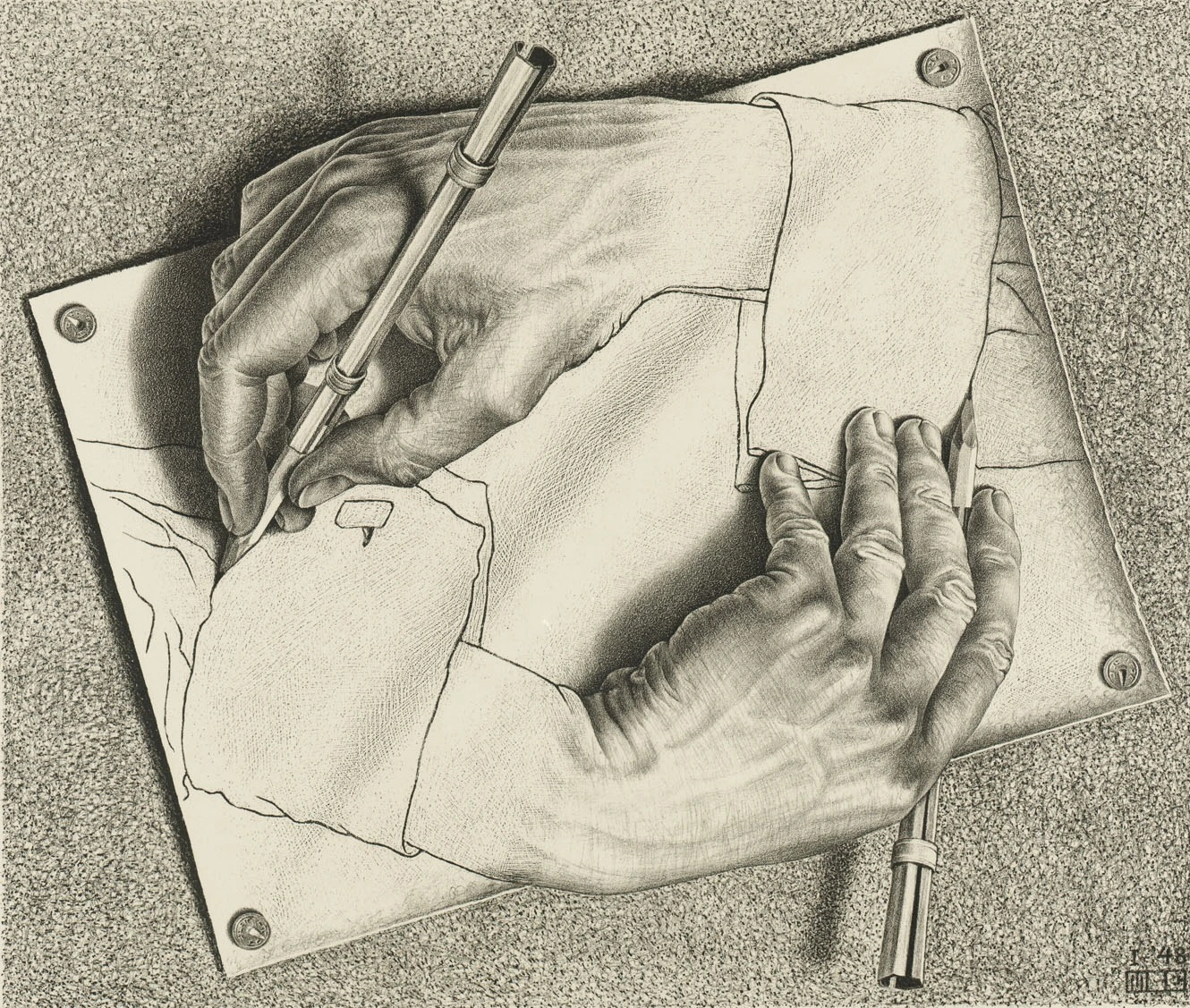
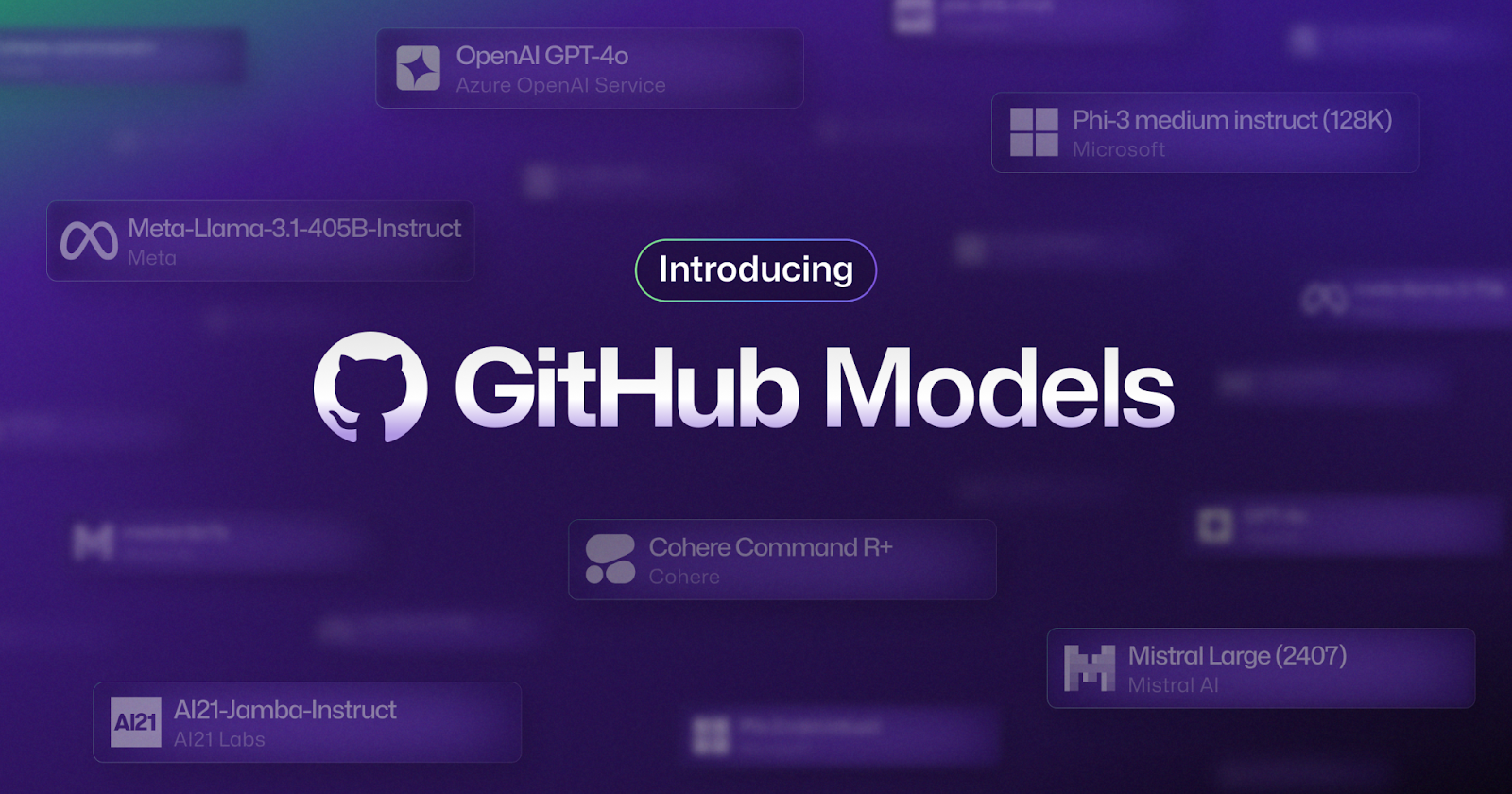
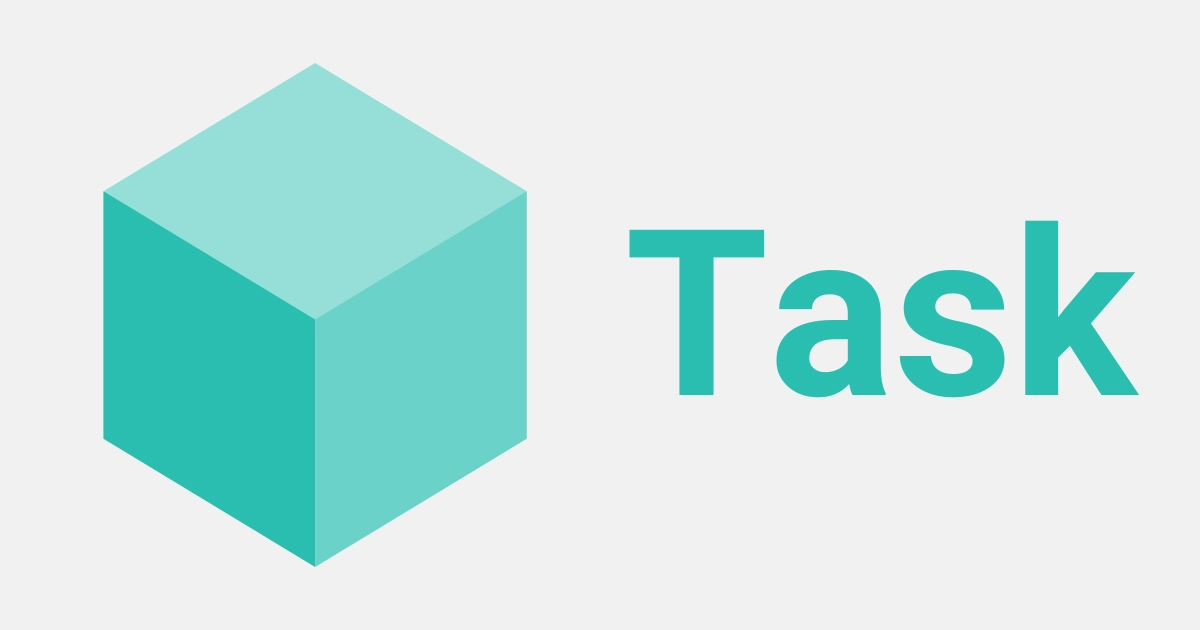
Leave a comment