General
Hello everyone! In today’s blog post, we look into the deployment of our Azure infrastructure and some post-configuration steps.
We use GitHub Actions to deploy our infrastructure.
In the repository, there are two workflow files: one to deploy the infrastructure and one to tear it down.
We will go over some of the elements inside the deploy.yaml workflow.
GitHub Actions
Prerequisites to connect to Azure
-
Create an Azure Active Directory application and service principal
-
Set up federation and update the repository secrets
-
Make sure you give Owner permissions over the subscription (to be more secure you can use PIM)
-
According to the documentation, the following must be included in the workflow file:
permissions:
id-token: write
contents: read
Connect to Azure and set subscription
- name: Azure Login
uses: Azure/login@v1
with:
client-id: ${{ secrets.AZURE_CLIENT_ID }}
tenant-id: ${{ secrets.AZURE_TENANT_ID }}
subscription-id: ${{ secrets.AZURE_SUBSCRIPTION_ID }}Deploy template
- Before we deploy the template, we first lint and then validate it
- name: Validate template
working-directory: ${{ github.workspace }}/bicep
run: |
az deployment sub validate \
--name "$DEPLOYMENT_NAME" \
--location westeurope \
--template-file main.bicep \
--parameters "main.parameters.json" \
subscription_id="$SUBSCRIPTION_ID" \
mysql_admin_password="$ADMIN_PASSWORD" \
jumpbox_admin_password="$ADMIN_PASSWORD" \
github_runner_object_id="${{ secrets.AZURE_CLIENT_ID }}"Post-configuration steps
Download database certificate in Kudo environment
-
Run the following:
cd /home/site/wwwroot && mkdir bin && cd bin
curl <https://cacerts.digicert.com/DigiCertGlobalRootCA.crt.pem> -o DigiCertGlobalRootCA.crt.pem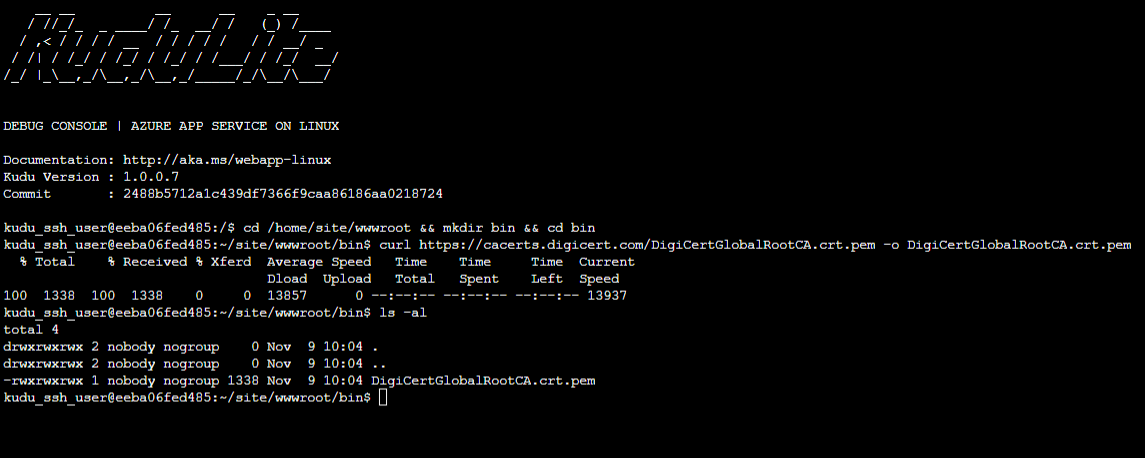
Import WordPress image to Azure Container Registry
-
Allow your IP from the Key Vault’s firewall and give yourself permission to get and list secrets through access policies
-
Login to the jumpbox through Bastion using the credentials stored in the Key Vault
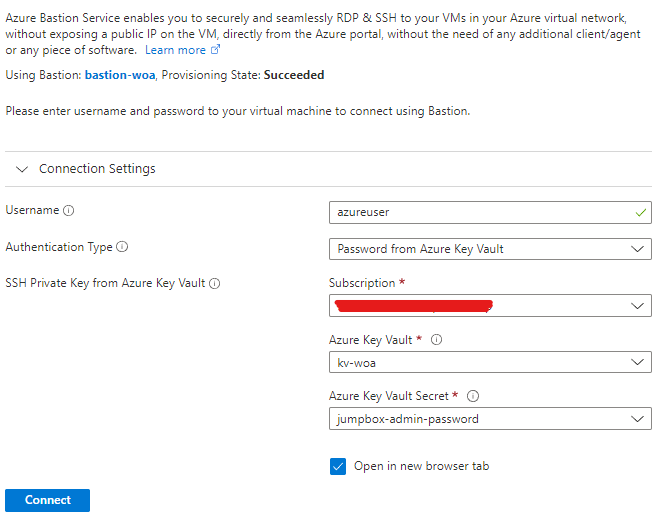
- Run the following:
az login --identity
cr_name="{your_registry_name}"
az acr import -n $cr_name --source docker.io/library/wordpress:latest --image wordpress:latest
az acr repository list -n $cr_nameInstall WordPress
-
Wait 2-3 minutes after you import the image in the ACR
-
Follow the instructions mentioned
Summary
So we deployed our infrastructure and completed the essential post-configuration tasks. In the following and final post, we will configure monitoring and run some tests on our WordPress website.
Next part:
Previous parts:
Related repository: WordPress-on-Azure
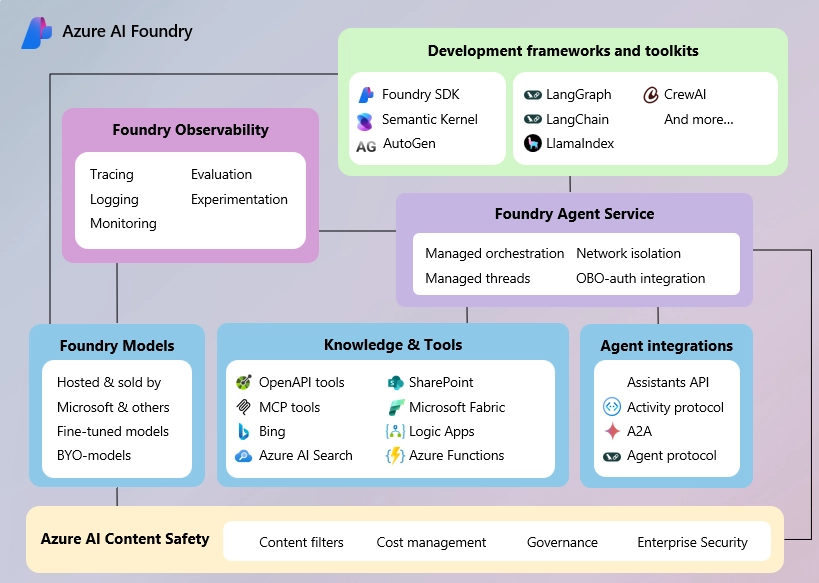
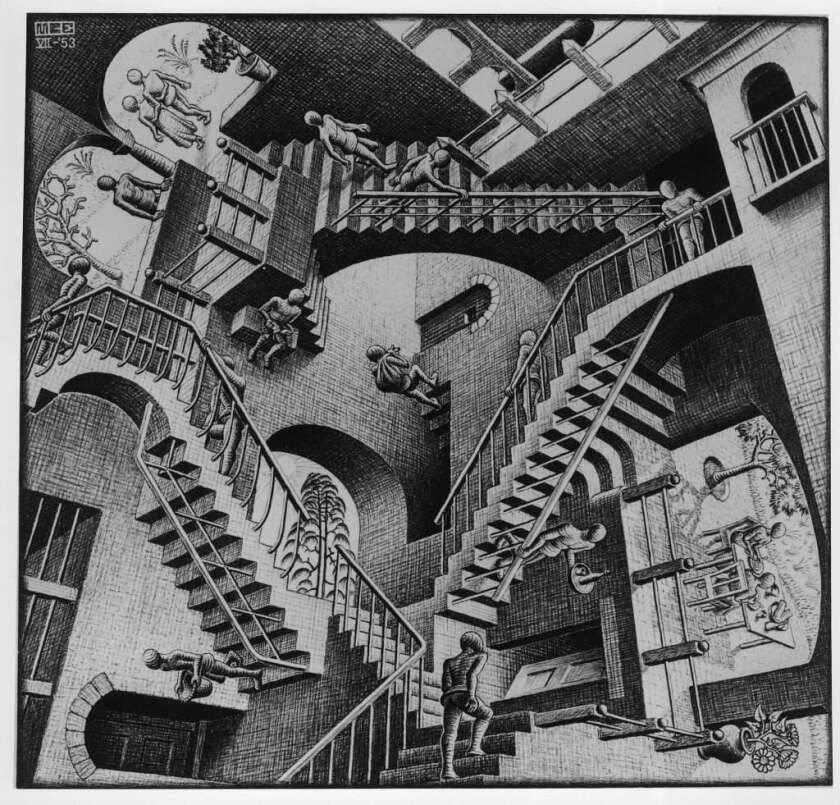


Leave a comment